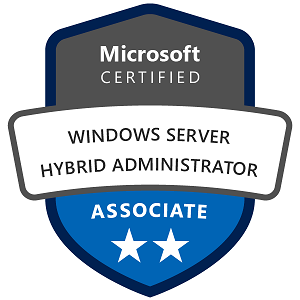Microsoft Windows Server Hyper-V: Concepts, Ideas, Functions, Configuration, Management, Monitoring.
Hyper-V is Microsoft’s virtualization platform, included with Windows Server, that allows you to create and manage virtual machines (VMs) on a single physical server. Hyper-V enables businesses to consolidate multiple workloads onto one server, saving resources, improving efficiency, and reducing costs. Hyper-V is widely used for creating test environments, server consolidation, and running multiple operating systems on one machine.
1. Concepts and Ideas Behind Hyper-V
The core idea behind Hyper-V is virtualization—creating multiple “virtual” machines on one physical host. Each virtual machine runs its own operating system and applications, isolated from others on the same physical server.
Key Concepts:
- Hypervisor: Hyper-V uses a hypervisor to control the hardware and manage the VMs running on it. Hyper-V’s hypervisor separates each VM from the host and other VMs, ensuring stability and security.
- Virtual Machines (VMs): VMs are like independent computers, with their own operating systems and applications, running on shared physical hardware.
- Resource Allocation: Hyper-V allows you to allocate resources (CPU, memory, disk, and network) to each VM, ensuring they have what they need to run smoothly.
- Isolation: Each VM operates independently, allowing different workloads or operating systems on the same physical host without interfering with each other.
2. Functions and Capabilities of Hyper-V
Hyper-V provides a range of capabilities for managing virtualized environments:
- Creating and Managing VMs: Easily create, configure, and manage virtual machines for different use cases.
- Dynamic Resource Allocation: Adjust the CPU, memory, storage, and network settings for each VM as needed.
- Snapshots and Checkpoints: Create checkpoints (snapshots) of VMs to capture their state at a point in time, useful for backups and testing.
- Virtual Networking: Set up virtual switches to manage how VMs communicate with each other and the outside network.
- High Availability and Disaster Recovery: Hyper-V supports live migration, replication, and clustering, enabling failover and disaster recovery for critical workloads.
- Nested Virtualization: Run Hyper-V within a Hyper-V VM, allowing for more complex virtual environments, especially useful for development and testing.
3. Setting Up and Configuring Hyper-V
To use Hyper-V, you need to install and configure it on a compatible Windows Server version.
Step-by-Step Configuration of Hyper-V on Windows Server
- Prerequisites:
- Supported OS: Windows Server 2012 and later (Hyper-V is also available on Windows 10 and 11 Pro and Enterprise versions).
- Hardware Requirements: A 64-bit processor with Second Level Address Translation (SLAT), virtualization support (Intel VT-x or AMD-V), and enough memory to support the VMs.
- Install Hyper-V Role on Windows Server:
- Open Server Manager and click on Manage > Add Roles and Features.
- In the wizard, select Role-based or feature-based installation, choose your server, and check Hyper-V.
- Follow the prompts to configure virtual switches, select network adapters, and confirm the installation.
- Create a New Virtual Machine:
- Open Hyper-V Manager, right-click on your server, and select New > Virtual Machine.
- Follow the wizard to name the VM, specify the location, assign memory, configure networking, and create or attach a virtual hard disk.
- Install an operating system on the VM by attaching an ISO file or bootable media.
- Configure VM Settings (CPU, Memory, Disk):
- Right-click the VM and select Settings to modify its CPU, memory, network, and storage settings as needed.
- Set Up Virtual Networking:
- In Hyper-V Manager, go to Virtual Switch Manager to create virtual switches:
- External: Connects VMs to the external network.
- Internal: Allows communication between the host and VMs only.
- Private: Enables communication only between VMs on the same host.
4. Managing and Monitoring Hyper-V Environments
Management Functions in Hyper-V
- VM Control: Start, stop, pause, and reset VMs as needed in Hyper-V Manager.
- Snapshots (Checkpoints): Take snapshots of VMs to save their state, which you can revert to later. Useful for testing configurations or before making major changes.
- Resource Allocation Management: Adjust CPU, memory, disk space, and network settings for each VM dynamically in the VM’s settings.
- Live Migration: Move a VM to another Hyper-V host without downtime, enabling load balancing and maintenance without affecting uptime.
- Replication: Use Hyper-V Replica to replicate VMs to a secondary site for disaster recovery.
Monitoring Hyper-V
Monitoring Hyper-V helps ensure VMs are running smoothly and resources are optimized.
- Using Task Manager and Resource Monitor:
- Monitor CPU, memory, disk, and network usage for each VM, available through Task Manager and Resource Monitor on the Hyper-V host.
- Performance Monitor (PerfMon):
- Open Performance Monitor (
perfmon) and add Hyper-V-specific counters to track metrics for CPU usage, memory pressure, disk latency, and network traffic across VMs.
- Event Viewer for Hyper-V Logs:
- Use Event Viewer to view logs for Hyper-V operations, such as VM errors, service restarts, and system events.
- System Center Virtual Machine Manager (SCVMM) (Optional):
- For large environments, use SCVMM, a Microsoft tool for managing multiple Hyper-V hosts, allowing for centralized monitoring, deployment, and configuration.
5. Working and Usage Examples of Hyper-V
Example 1: Test Environment for Software Development
- Use Case: Developers need an isolated environment to test software without impacting the production environment.
- Solution: Create multiple VMs on a Hyper-V host to replicate the production environment. Allocate specific resources (e.g., 4GB RAM, 2 vCPUs) to each VM based on testing needs.
- Benefit: The team can test code changes, configurations, and updates safely without affecting production servers.
Example 2: Server Consolidation for Cost Savings
- Use Case: A company wants to reduce hardware costs by running multiple applications on a single physical server.
- Solution: Create VMs for each application (e.g., web server, database server, file server) on a single Hyper-V host, assigning resources based on each application’s requirements.
- Benefit: Reduced physical hardware and energy costs, improved resource utilization, and easier management.
Example 3: Disaster Recovery with Hyper-V Replica
- Use Case: An organization needs a disaster recovery plan for critical applications.
- Solution: Use Hyper-V Replica to replicate VMs from a primary site to a secondary site. In case of failure, switch to the replica VMs.
- Benefit: Increased resilience and uptime, allowing quick recovery from outages without significant data loss.
Example 4: Load Balancing with Live Migration
- Use Case: A high-traffic website experiences peak loads, requiring load balancing across multiple servers.
- Solution: Use Hyper-V Live Migration to move VMs across hosts to balance CPU and memory usage dynamically.
- Benefit: Continuous operation without downtime, maximizing resource efficiency and performance during peak times.
Microsoft Hyper-V is a powerful tool for creating, managing, and monitoring virtualized environments. It allows you to run multiple VMs on a single physical host, improving resource utilization, reducing costs, and enabling high availability and disaster recovery. By setting up Hyper-V, configuring VMs, managing resources, and monitoring performance, you can build a flexible, efficient, and resilient IT environment suitable for testing, production, and disaster recovery scenarios.