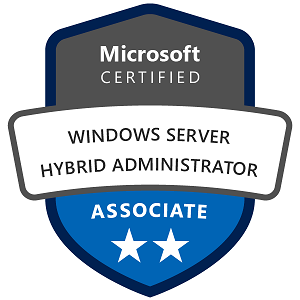SR-IOV (Single Root I/O Virtualization) is a hardware feature that allows a network adapter to be shared directly with virtual machines (VMs) in Hyper-V, bypassing the Hyper-V virtual switch and giving VMs direct access to network resources. This results in higher network performance and lower latency, making it ideal for workloads that require fast data transfer, such as high-performance applications, databases, or network-intensive services.
1. Concepts and Ideas Behind SR-IOV
The core idea behind SR-IOV is to give VMs direct access to physical network resources, which reduces overhead, lowers latency, and increases throughput. Typically, VMs communicate through a virtual switch, which can introduce some processing overhead. SR-IOV allows network adapters to create multiple “virtual functions” (VFs), which act like individual NICs for each VM, providing near-native performance.
Key Concepts:
- Physical Function (PF): The primary network adapter that supports SR-IOV.
- Virtual Function (VF): A virtualized version of the network adapter that can be assigned directly to a VM, allowing it to use network resources more efficiently.
- Direct Assignment: SR-IOV bypasses the Hyper-V virtual switch, directly connecting the VM to the network adapter.
2. Functions and Capabilities of SR-IOV
SR-IOV provides several important functions that enhance network performance for Hyper-V virtual machines:
- High Network Throughput: SR-IOV offers near-native network speeds by reducing processing overhead.
- Low Latency: Direct access to network resources minimizes latency, making it ideal for real-time applications.
- Efficient Resource Allocation: SR-IOV uses virtual functions (VFs), allowing multiple VMs to share a single physical network adapter without competing for resources.
- Improved CPU Efficiency: Bypassing the virtual switch reduces CPU load, freeing up resources for other tasks.
3. Setting Up and Configuring SR-IOV in Hyper-V
To use SR-IOV in Hyper-V, both the hardware (network adapter and server) and the operating system must support SR-IOV.
Requirements:
- SR-IOV-Capable Hardware: Your network adapter and server BIOS must support SR-IOV.
- Windows Server Version: Windows Server 2012 and later support SR-IOV.
- Enabled Hyper-V Role: SR-IOV is only available in Hyper-V environments.
Step-by-Step Configuration of SR-IOV in Hyper-V
- Check BIOS Settings for SR-IOV Support:
- Some servers require SR-IOV to be enabled in the BIOS. Check your server’s documentation to enable SR-IOV if necessary.
- Install the Hyper-V Role on Windows Server:
- Open Server Manager, go to Manage > Add Roles and Features, and install the Hyper-V role if it’s not already installed.
- Verify Network Adapter Compatibility:
- Confirm that your network adapter supports SR-IOV. The adapter’s documentation or specifications will usually indicate this support.
- Enable SR-IOV for the Virtual Network Adapter:
- Open Hyper-V Manager and create a new virtual switch if you haven’t already.
- In Virtual Switch Manager, select your External Network Adapter, and check Enable SR-IOV.
- Click OK to apply the changes.
- Create a Virtual Machine and Enable SR-IOV:
- Create a new VM or edit an existing VM in Hyper-V Manager.
- Under Settings for the VM, go to Network Adapter, and check Enable SR-IOV.
- Apply the settings and start the VM. The VM now has direct access to the network adapter through SR-IOV, bypassing the virtual switch.
4. Managing and Monitoring SR-IOV in Hyper-V
Management Functions for SR-IOV in Hyper-V
- Enabling/Disabling SR-IOV: You can enable or disable SR-IOV on the VM’s network adapter through Hyper-V Manager.
- Reconfiguring Virtual Functions (VFs): In Hyper-V Manager, manage VFs by adding or removing them from the network adapter if you need to optimize resource allocation.
- Dynamic Reassignment: Some configurations allow for the dynamic reassignment of VFs to different VMs as needed, although this may depend on the specific hardware capabilities.
Monitoring SR-IOV on Windows Server
- Using Hyper-V Manager:
- In Hyper-V Manager, check each VM’s settings to see if SR-IOV is enabled on its network adapter. The Virtual Function option will indicate SR-IOV activity.
- Using PowerShell Commands:
- PowerShell can help monitor and verify SR-IOV settings. Useful commands include:
- Check if SR-IOV is enabled on the network adapter:
powershell Get-NetAdapterSriov - Verify SR-IOV on a specific VM’s network adapter:
powershell Get-VMNetworkAdapter -VMName "YourVMName" | Select-Object Name, IsSriovEnabled
- Check if SR-IOV is enabled on the network adapter:
- Using Performance Monitor (PerfMon):
- In Performance Monitor (
perfmon), you can track network performance metrics to observe the impact of SR-IOV on latency and throughput. - Add counters like Network Interface\Bytes Sent/sec and Network Interface\Bytes Received/sec for the network adapter assigned to the SR-IOV-enabled VM.
- Event Viewer for Logs:
- In Event Viewer, under Applications and Services Logs > Microsoft > Windows > Hyper-V-SynthNic, you can find logs related to synthetic network adapters and SR-IOV.
5. Working and Usage Examples of SR-IOV
Example 1: High-Performance Database Server
- Use Case: A database server VM requires high network throughput and low latency to handle large data volumes.
- Solution: Configure the VM to use SR-IOV by enabling it on the network adapter. This setup provides the database server with direct access to the network adapter, reducing latency and increasing data transfer speeds.
- Benefit: Improved query response times, faster data processing, and reduced latency, all of which are crucial for real-time database applications.
Example 2: Web Server Handling High Network Traffic
- Use Case: A web server VM experiences high network traffic and needs optimized network performance to handle many concurrent requests.
- Solution: Enable SR-IOV on the VM’s network adapter, allowing the web server to bypass the virtual switch and use direct network access.
- Benefit: Increased network bandwidth and lower latency, allowing the web server to handle more requests and provide faster response times to clients.
Example 3: Network-Intensive Application in a Virtualized Environment
- Use Case: A financial services application requires high-speed data access and low latency for rapid processing.
- Solution: Use SR-IOV for the VM hosting the application, giving it direct access to the physical NIC, minimizing latency, and maximizing throughput.
- Benefit: The application can handle higher data rates and maintain real-time processing speeds, essential for time-sensitive transactions.
Example 4: Testing Network Performance Improvements with SR-IOV
- Use Case: An IT team wants to compare the performance of SR-IOV-enabled VMs with standard VMs to determine if SR-IOV is beneficial.
- Solution: Create two VMs with identical configurations, enabling SR-IOV on one VM’s network adapter but not on the other. Use Performance Monitor to compare network latency and throughput.
- Benefit: By comparing performance, the team gains insights into the benefits of SR-IOV for specific workloads, helping them decide when and where to enable it.
Microsoft Windows Server Hyper-V SR-IOV is an advanced feature that allows VMs to bypass the virtual switch and directly access network resources through virtual functions, resulting in improved network throughput and reduced latency. SR-IOV is ideal for workloads that require high-performance networking, such as database servers, web servers, and financial applications. By setting up SR-IOV, configuring VMs, managing settings through Hyper-V Manager and PowerShell, and monitoring network performance, administrators can optimize network-intensive applications to achieve near-native network speeds within a virtualized environment.