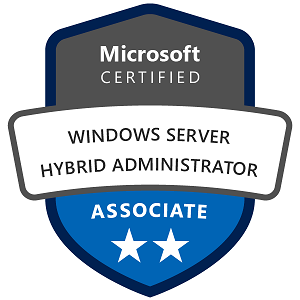Microsoft Windows Server NIC Teaming: Concepts, Ideas, Functions, Configuration, Management, Monitoring.
NIC Teaming in Windows Server is a feature that allows multiple network interface cards (NICs) to be grouped together as a single virtual NIC. This setup provides increased network bandwidth and resilience against network failures, making it ideal for servers that require high availability and high network throughput.
1. Concepts and Ideas Behind NIC Teaming
NIC Teaming combines two or more physical network adapters into a single virtual adapter, which the server uses for network communication. By teaming network adapters, you gain fault tolerance (reducing downtime due to NIC failures) and increased network performance (achieving greater network throughput).
Key Concepts:
- NIC Team (Network Interface Card Team): A virtual adapter created from multiple physical NICs.
- Teaming Modes: Different modes control how network traffic is distributed across NICs in the team.
- Load Balancing and Failover (LBFO): These mechanisms distribute traffic across NICs and ensure continuity in case one NIC fails.
2. Functions and Capabilities of NIC Teaming
NIC Teaming provides several key functions that enhance network resilience and performance:
- Increased Network Throughput: NIC Teaming allows multiple NICs to work together, effectively combining their bandwidth.
- Redundancy and Failover: If one NIC in the team fails, the remaining NIC(s) continue to handle network traffic, ensuring continuous connectivity.
- Traffic Load Balancing: NIC Teaming can distribute incoming and outgoing network traffic across all NICs in the team, preventing bottlenecks and optimizing network usage.
- Support for Virtual Machines: In Hyper-V environments, NIC Teaming can be extended to VMs, allowing them to benefit from improved bandwidth and fault tolerance.
3. Setting Up and Configuring NIC Teaming on Windows Server
Setting up NIC Teaming on Windows Server is straightforward. The server provides a built-in interface for configuring and managing NIC teams.
Step-by-Step Configuration of NIC Teaming on Windows Server
- Open Server Manager:
- Open Server Manager on your Windows Server, then go to Local Server.
- Access NIC Teaming Settings:
- In Local Server, find the NIC Teaming option (it’s likely set to Disabled by default).
- Click Disabled to open the NIC Teaming configuration window.
- Create a New Team:
- In the NIC Teaming window, click Tasks > New Team.
- In the Team name box, enter a name for your NIC team.
- Select Network Adapters:
- Select the NICs you want to add to the team. It’s common to team two or more NICs to ensure redundancy and increased bandwidth.
- Make sure the NICs are on the same network or connected to the same switch to ensure compatibility.
- Choose Teaming Mode:
- Switch Independent: Works with any network switch and doesn’t require the switch to be configured for teaming.
- Static Teaming: Requires manual configuration on both the server and the switch.
- LACP (Link Aggregation Control Protocol): A dynamic mode that requires the switch to support and be configured for LACP.
- Configure Load Balancing Mode:
- Address Hash: Distributes traffic based on an algorithm that uses the IP or MAC address. This mode works well for general workloads.
- Hyper-V Port: Distributes traffic based on the Hyper-V port for each virtual machine, ideal for virtualized environments.
- Dynamic: Combines both Address Hash and Hyper-V Port methods for optimized performance.
- Complete the Configuration:
- Click OK to create the NIC team. The NIC Teaming window will show your new team and indicate the status of each NIC in the team.
4. Managing and Monitoring NIC Teams
Management Functions in NIC Teaming
- View Team Status: In the NIC Teaming window, you can monitor the status of each NIC and the team as a whole. Each NIC will be listed as Active or Standby.
- Add or Remove NICs from a Team: You can add additional NICs to an existing team or remove NICs from it to adjust bandwidth and redundancy.
- Change Teaming Mode or Load Balancing: Adjust the teaming or load-balancing mode based on your network setup or performance needs.
- Configure Standby Adapters: Set certain NICs as Standby for failover, so they only activate if an active NIC fails, further improving fault tolerance.
Monitoring NIC Teaming on Windows Server
Monitoring helps ensure the NIC team is performing as expected and that all NICs are active and working.
- Use Server Manager:
- Check the NIC Teaming section in Server Manager to see the status of each NIC in the team. Any issues with the team or its NICs will be indicated here.
- Using PowerShell to Monitor NIC Teams:
- You can use PowerShell to check the status of your NIC teams and get more detailed information. Some useful commands include:
- View all NIC teams:
powershell Get-NetLbfoTeam - Check NIC status within a team:
powershell Get-NetLbfoTeamMember - View detailed information about team properties:
powershell Get-NetLbfoTeam | Format-List
- View all NIC teams:
- Using Performance Monitor (PerfMon):
- Open Performance Monitor (
perfmon) and add Network Interface counters for the NIC team. This allows you to monitor metrics like Bytes Received/sec and Bytes Sent/sec, helping you assess traffic load and bandwidth utilization.
- Event Viewer for Errors and Logs:
- Use Event Viewer to monitor NIC team logs and check for any connection issues or hardware failures related to the NICs in the team.
5. Working and Usage Examples of NIC Teaming
Example 1: Ensuring High Availability for a Web Server
- Use Case: A business’s web server needs to stay online and accessible at all times.
- Solution: Create a NIC team with two or more NICs in Switch Independent mode with Dynamic load balancing.
- Benefit: If one NIC fails, the other NIC(s) continue to handle network traffic, ensuring the web server remains accessible without interruption.
Example 2: Increasing Bandwidth for a File Server
- Use Case: A file server experiences high network demand and needs increased bandwidth to handle large file transfers.
- Solution: Create a NIC team using LACP mode to aggregate bandwidth with multiple NICs, ensuring high throughput.
- Benefit: The file server gains higher network bandwidth, improving file transfer speeds and reducing latency for users accessing files.
Example 3: Load Balancing for Hyper-V Virtual Machines
- Use Case: An organization has a Hyper-V server running multiple VMs that require network load balancing for optimized performance.
- Solution: Configure NIC teaming with Hyper-V Port load balancing mode, which distributes traffic based on Hyper-V port, allowing each VM to get a balanced share of network resources.
- Benefit: Enhanced network performance and reduced congestion for VMs, allowing multiple VMs to efficiently share network resources.
Example 4: Failover and Redundancy for Database Servers
- Use Case: A database server needs to remain accessible to applications even if one network adapter fails.
- Solution: Set up a NIC team in Switch Independent mode with one NIC designated as Standby. The standby NIC activates only if one of the active NICs fails.
- Benefit: Provides a backup network path for the database server, enhancing reliability and preventing network interruptions during hardware failures.
NIC Teaming in Windows Server is a valuable feature for ensuring network redundancy and improving network performance. By combining multiple NICs into a single virtual adapter, NIC Teaming provides fault tolerance, load balancing, and increased bandwidth for servers. With easy configuration, management tools in Server Manager and PowerShell, and real-time monitoring through Performance Monitor, NIC Teaming helps maintain high availability and reliable performance for critical workloads, making it ideal for applications like web servers, file servers, and virtualization environments.