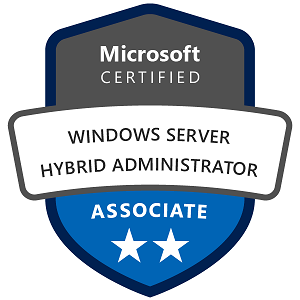Failover Clustering in Microsoft Windows Server is a feature that provides high availability and redundancy for applications and services by allowing multiple servers (called nodes) to work together as a cluster. If one server fails, another server in the cluster takes over the workload to minimize downtime and ensure continuity. Failover Clustering is essential for businesses that rely on uninterrupted access to critical applications and services.
1. Concepts and Ideas Behind Failover Clustering
The main idea behind Failover Clustering is to prevent single points of failure in a network. By grouping multiple servers in a cluster, the services running on these servers remain available even if one of them goes offline due to hardware issues, software crashes, or network problems.
Key Concepts:
- Cluster: A group of servers (nodes) that work together to provide high availability for applications and services.
- Failover: The process by which another server in the cluster automatically takes over the workload when a node fails.
- Quorum: The voting system used to determine if the cluster should remain online. Quorum ensures the cluster can make decisions about failover in the event of node failures.
- Shared Storage: Storage accessible by all nodes in the cluster, often required for services like file servers and virtual machines.
2. Functions and Capabilities of Failover Clustering
Failover Clustering offers several features that improve availability and resilience:
- Automatic Failover: When a server fails, another server in the cluster automatically takes over its workload, minimizing downtime.
- Load Balancing: Clustered resources can be balanced across nodes, allowing optimal use of available resources.
- Resource Monitoring and Health Checks: The cluster continuously monitors the health of each node and can trigger failover if it detects any issues.
- Clustered Shared Volumes (CSV): A shared storage system that allows nodes to access the same files and data, enabling quick transitions between nodes.
- High Availability for Applications: Failover Clustering can provide redundancy for many applications, including databases, file servers, and virtual machines.
3. Setting Up and Configuring Failover Clustering
Configuring Failover Clustering requires installing the Failover Clustering feature, setting up shared storage, and adding resources that will run on the cluster.
Requirements:
- Multiple Windows Servers: At least two servers (nodes) are needed to form a cluster, with a compatible version of Windows Server (2012 or later).
- Shared Storage: For services like file servers and SQL Server, shared storage is required so all nodes can access the same data.
- Cluster Network Configuration: A stable network connection between nodes, often with multiple network interfaces for redundancy.
Step-by-Step Configuration of Failover Clustering
- Install the Failover Clustering Feature:
- Open Server Manager, go to Manage > Add Roles and Features, and select Failover Clustering.
- Validate the Cluster Configuration:
- In Failover Cluster Manager, click Validate Configuration. Add each server and run the wizard, which will perform a set of checks to verify compatibility.
- This step identifies potential issues and ensures the servers can work together in a cluster.
- Create the Cluster:
- After validation, in Failover Cluster Manager, click Create Cluster. Add the nodes and assign a name to the cluster.
- The wizard will configure communication between nodes and create a cluster object.
- Configure Quorum Settings:
- In Failover Cluster Manager, right-click the cluster and select More Actions > Configure Cluster Quorum Settings.
- Choose a quorum model based on your environment. Options include Node Majority (recommended for even-numbered clusters) or Node and Disk Majority (recommended for clusters with shared storage).
- Add Cluster Roles:
- Right-click the Roles section, select Configure Role, and choose the type of role you want to make highly available (e.g., File Server, SQL Server).
4. Managing and Monitoring Failover Clustering
Management Functions in Failover Clustering
- Failover Cluster Manager: The main tool for managing and monitoring the cluster, where you can add nodes, configure roles, and check resource status.
- Live Migration: For roles like virtual machines, you can use Live Migration to manually move workloads from one node to another without downtime.
- Clustered Shared Volume (CSV) Management: CSVs allow multiple nodes to access shared storage simultaneously, simplifying data access for VMs and applications.
Monitoring Failover Clustering
Monitoring Failover Clustering is critical to ensure resources remain available and issues are resolved quickly.
- Failover Cluster Manager Dashboard:
- The dashboard provides an overview of the cluster’s health, showing node status, resource status, and alerts for any issues.
- Using PowerShell to Check Cluster Health:
- PowerShell commands give detailed information on cluster resources and status:
- Get information on cluster nodes:
powershell Get-ClusterNode - Check resource status:
powershell Get-ClusterResource - Generate a cluster log for diagnostics:
powershell Get-ClusterLog
- Get information on cluster nodes:
- Event Viewer for Failover Logs:
- In Event Viewer, go to Applications and Services Logs > Microsoft > Windows > FailoverClustering to see cluster-related events and error messages.
- Performance Monitor (PerfMon):
- Use Performance Monitor to track metrics like CPU, memory, and disk I/O for each node, which helps detect and troubleshoot performance issues.
5. Available Failover Cluster Roles in Windows Server
Windows Server Failover Clustering supports various roles to make different types of applications and services highly available. Here’s a summary of each available role:
- File Server: Provides high availability for file shares, allowing shared folders to remain accessible even if a server fails. This is ideal for environments where users or applications rely on continuous access to shared files.
- Virtual Machine (VM): In a Hyper-V cluster, virtual machines can be made highly available. If one node fails, the VM automatically moves to another node. This is essential for maintaining uptime in virtualized environments.
- SQL Server: For high availability of SQL databases, a SQL Server role can be added to the cluster. Failover Clustering works with SQL Server to keep databases online even during server failures, making it suitable for mission-critical applications.
- Generic Application: This role allows any general-purpose application to run on the cluster. If the application stops or the server fails, it can be restarted on another node to minimize downtime.
- Generic Script: This allows you to add custom scripts for specific applications or services to the cluster. If the application or script encounters an issue, the cluster can automatically restart it on another node.
- DFS Namespace Server: Ensures continuous availability of Distributed File System (DFS) namespaces, allowing users to access shared resources consistently.
- DHCP Server: Makes DHCP highly available by allowing multiple nodes to provide IP address management and allocation in case of node failure, preventing network downtime.
- Print Server: Provides high availability for printers and printing services by enabling multiple nodes to manage print jobs, ensuring users can print without interruption.
- iSCSI Target Server: Makes an iSCSI target server highly available, allowing other devices to access shared storage even during a server failure. This is useful for storage in virtualization environments.
6. Working and Usage Examples of Failover Clustering
Example 1: High Availability for a File Server
- Use Case: A company needs continuous access to shared files.
- Solution: Set up a File Server role in a Failover Cluster, using shared storage to host file shares accessible to all nodes.
- Benefit: If one node fails, file shares remain accessible from another node, ensuring continuous availability.
Example 2: Virtual Machine Failover for Disaster Recovery
- Use Case: A data center wants to ensure high availability for virtualized workloads.
- Solution: Configure VMs as a Virtual Machine role in a Hyper-V Failover Cluster.
- Benefit: If one Hyper-V host fails, the VMs automatically fail over to another host, minimizing downtime for critical applications.
Example 3: High Availability for SQL Server Databases
- Use Case: A financial application relies on SQL databases that need high availability.
- Solution: Use Failover Clustering with SQL Server to keep databases accessible if a node goes offline.
- Benefit: Failover Clustering provides seamless database availability, maintaining data access and reliability for the application.
Example 4: Ensuring Network Stability with DHCP Failover
- Use Case: A network admin needs reliable IP address distribution without downtime.
- Solution: Configure a DHCP Server role in a Failover Cluster, allowing multiple nodes to manage DHCP services.
- Benefit: The DHCP service continues even if a node fails, ensuring devices on the network retain their IP configurations.
Microsoft Windows Server Failover Clustering is a robust solution for high availability, providing automatic failover and redundancy for critical services and applications. By clustering multiple servers and configuring roles like file servers, SQL databases, VMs, and DHCP, Failover Clustering ensures business continuity, load balancing, and resilience against hardware failures. Using Failover Cluster Manager, PowerShell, and monitoring