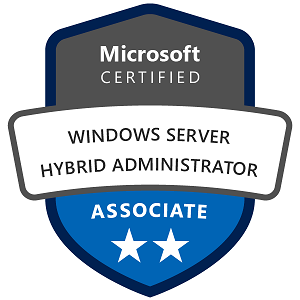RDMA in Windows Server: Configuration, Specifications, Monitoring, and Usage Examples
RDMA (Remote Direct Memory Access) is a technology that allows data to be transferred directly between the memory of two computers without involving the CPU, making it very efficient for high-performance applications. RDMA is often used in high-speed networks, such as storage or databases, where low latency and high throughput are essential. Let’s go through the essentials of configuring, specifying, monitoring, and using RDMA on Windows Server.
1. Understanding RDMA and its Benefits on Windows Server
RDMA enables network adapters to access memory directly, bypassing the CPU, which speeds up data transfers and reduces latency. Key benefits of RDMA include:
- Reduced CPU Load: The CPU is less involved in data transfer, freeing it for other tasks.
- Low Latency: Data transfer times are significantly lower than with traditional TCP/IP.
- High Throughput: RDMA allows for faster data transfers, which can improve application performance.
RDMA is supported in Windows Server on several protocols and network adapters, like RoCE (RDMA over Converged Ethernet) and iWARP.
2. Setting Up and Configuring RDMA on Windows Server
Requirements
- RDMA-Capable Network Adapters: Ensure the network interface cards (NICs) on your servers support RDMA.
- Windows Server 2012 or Later: RDMA is natively supported on Windows Server 2012 and newer versions.
- Compatible Network: For RDMA over Ethernet (RoCE), configure the network to support lossless transmission (typically using Data Center Bridging).
Step-by-Step Configuration
- Install the Network Adapter Drivers:
- Download and install the latest drivers for your RDMA-capable network adapter.
- Enable RDMA on Network Adapters:
- Use PowerShell to check if RDMA is enabled on your adapters:
powershell Get-NetAdapterRDMA - If RDMA is not enabled, enable it with:
powershell Enable-NetAdapterRDMA -Name "YourAdapterName"
- Configure Data Center Bridging (DCB) for RoCE (optional):
- If you’re using RoCE, you’ll need to configure DCB to ensure lossless Ethernet. This typically involves enabling Priority Flow Control (PFC) on the switch and setting up QoS policies on Windows Server.
- Verify RDMA Configuration:
- Run the following command to see if RDMA is working on your adapters:
powershell Get-NetAdapterRdma | Format-Table -Property Name, Enabled, State
3. Specifications and Tuning RDMA on Windows Server
RDMA performance can vary based on network hardware, server configuration, and workload. Here are some specifications and tuning tips:
- NIC Speed: Use NICs with higher speeds (10 Gbps, 25 Gbps, or higher) to fully utilize RDMA’s potential.
- MTU (Maximum Transmission Unit): Set the MTU to 9000 (jumbo frames) if supported by the network hardware. This reduces the number of packets and can improve performance.
- RSS (Receive Side Scaling): Make sure Receive Side Scaling is enabled to balance incoming network load across multiple CPU cores.
- RDMA for SMB Direct: If you use SMB Direct (an RDMA-capable version of SMB), enable SMB Multichannel for faster and more reliable file shares.
4. Monitoring RDMA on Windows Server
Monitoring RDMA helps ensure it’s working correctly and optimally. Windows Server provides tools and commands for this:
PowerShell Commands for Monitoring RDMA:
- View RDMA Configuration:
Get-NetAdapterRdma- Check Adapter Statistics:
- Use this to check the status and counters related to RDMA on each adapter.
Get-NetAdapterStatistics -Name "YourAdapterName"Using Performance Monitor (PerfMon)
- Launch Performance Monitor: Go to
Start > Run > perfmon. - Add RDMA Counters:
- Go to the “Performance Monitor” section, click “Add Counters,” and search for RDMA-specific counters such as:
RDMA Activity\Bytes SentRDMA Activity\Bytes ReceivedRDMA Activity\Completion Queue EntriesRDMA Activity\Queue Pairs
Monitoring these metrics helps you understand data throughput, RDMA operations, and queue sizes, which indicate the performance and health of your RDMA setup.
5. Working and Usage Examples of RDMA on Windows Server
Example 1: SMB Direct for File Storage
RDMA is commonly used with SMB Direct to accelerate file storage access in data centers. Here’s how you can set up and test it:
- Enable SMB Direct on Both Servers:
- Ensure RDMA is enabled and SMB Direct is configured on both file servers.
- Test File Transfer Speed:
- Use file copy operations or disk benchmarking tools like DiskSpd to measure the transfer speed over RDMA-enabled SMB Direct shares. You should see higher throughput and lower CPU usage than with traditional TCP/IP transfers.
Example 2: Hyper-V Live Migration over RDMA
For Windows Server Hyper-V, RDMA enables fast live migration of virtual machines.
- Configure Hyper-V Hosts for RDMA:
- Ensure RDMA is enabled on NICs on both Hyper-V hosts.
- Enable Live Migration in the Hyper-V settings and choose to use
SMBas the protocol (SMB Direct will automatically use RDMA if configured).
- Perform a Live Migration:
- Initiate a live migration in the Hyper-V Manager and monitor the speed and CPU usage. RDMA should improve migration times significantly.
Example 3: RDMA in SQL Server
SQL Server can leverage RDMA to reduce latency and improve performance for high-volume data applications, such as in-memory databases.
- Set Up SQL Server on RDMA-Enabled Servers:
- Ensure both SQL Server and storage nodes support RDMA and have it enabled.
- Monitor SQL Server Performance:
- Use SQL Server’s performance monitoring to observe metrics such as transaction latency and CPU load. RDMA will reduce data transfer bottlenecks and improve query performance.
Summary
RDMA on Windows Server is a powerful feature that enhances network efficiency for high-demand applications. By following these setup, configuration, and monitoring steps, you can ensure that your RDMA-enabled applications (such as file sharing with SMB Direct, live migrations in Hyper-V, and database operations in SQL Server) perform optimally, with reduced latency and CPU overhead.