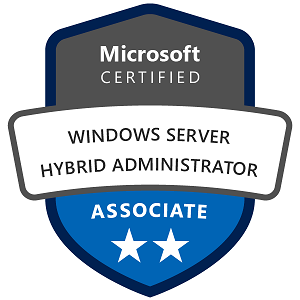Virtual Machine Queue (VMQ) in Windows Server: Configuration, Specifications, Monitoring, and Usage Examples
Virtual Machine Queue (VMQ) is a networking technology used in virtualized environments to improve network performance by offloading network processing tasks to physical network adapters. VMQ is especially useful for handling network traffic in Hyper-V environments where multiple virtual machines (VMs) are running on a single physical server.
1. Understanding VMQ and its Benefits in Windows Server
VMQ allows network adapters to create hardware-based queues, assigning each queue to a specific virtual machine. By doing this, VMQ enables network packets to be processed more efficiently, reducing CPU load and improving network performance for VMs.
Key Benefits of VMQ
- Improved Network Performance: VMQ distributes network traffic across multiple CPU cores, helping to prevent bottlenecks.
- Reduced CPU Load: By offloading packet processing tasks to the network adapter, VMQ reduces CPU usage.
- Enhanced VM Scalability: VMQ helps maintain high performance even as more VMs are added to a server.
2. Configuring VMQ on Windows Server
Requirements
- VMQ-Capable Network Adapter: Ensure the network adapter supports VMQ.
- Supported OS: VMQ is supported in Windows Server 2012 and later.
Steps to Enable and Configure VMQ
- Check VMQ Compatibility of Network Adapter:
- Use PowerShell to verify if VMQ is supported and enabled on your network adapter:
powershell Get-NetAdapterVmq - This command will display the adapter’s VMQ settings and status.
- Enable or Disable VMQ on Network Adapter:
- To enable VMQ, use:
powershell Set-NetAdapterVmq -Name "YourAdapterName" -Enabled $True - To disable VMQ (if needed), use:
powershell Set-NetAdapterVmq -Name "YourAdapterName" -Enabled $False
- Adjust Queue Settings (Optional):
- Some advanced VMQ settings, like the number of queues, may be configurable, depending on the network adapter model. Use:
powershell Set-NetAdapterVmq -Name "YourAdapterName" -MaxQueues <NumberOfQueues> - Set
NumberOfQueuesaccording to the available CPU cores and VM requirements. More queues may be beneficial for systems with higher core counts and heavy network loads.
3. VMQ Specifications and Best Practices for Windows Server
VMQ performance is influenced by server resources, workload type, and configuration. Here are some specifications and best practices:
- CPU Cores and Queues: Each queue is mapped to a CPU core. Systems with more cores can support more VMQs, improving performance.
- Hyper-V and VM Load Balancing: VMQ works best when CPU load is balanced across cores. Hyper-V Dynamic Queue Allocation can automatically adjust VMQ queues based on demand.
- Network Adapter Capabilities: Check your network adapter’s documentation for VMQ support and recommended settings, as performance can vary significantly across different adapters.
VMQ Troubleshooting Tip:
If network performance issues arise, check for potential VMQ conflicts, especially if you’re using RSS (Receive Side Scaling) simultaneously. In some cases, disabling VMQ on certain adapters (especially if they have low core counts) can improve stability.
4. Monitoring VMQ on Windows Server
Monitoring VMQ helps ensure it’s working as expected and helps you troubleshoot performance issues. You can use Windows built-in tools to observe VMQ activity.
PowerShell Commands for Monitoring VMQ
- View VMQ Settings and Status:
- Use the following command to view the current status of VMQ for each adapter:
Get-NetAdapterVmq | Format-Table -Property Name, Enabled, MaxQueues, VmqEnabled - Check VMQ Queue Counters:
- To see queue statistics for a specific adapter, use:
powershell Get-NetAdapterVmqQueue -Name "YourAdapterName" - This provides details on the packets processed by each queue, helping you identify any imbalances or issues with packet distribution.
Using Performance Monitor (PerfMon)
You can also monitor VMQ-related performance metrics in Windows Performance Monitor.
- Open Performance Monitor: Start by opening
perfmon. - Add VMQ Counters:
- In the “Performance Monitor” section, click on “Add Counters,” and look for VMQ-related counters under
Network Adapter. Relevant counters include:VMQ Queue\Packets Received per QueueVMQ Queue\Packets Sent per QueueVMQ Queue\Packets Dropped
By observing these counters, you can monitor network traffic load on each VMQ queue, identify packet drops, and optimize queue configurations if necessary.
5. Working and Usage Examples of VMQ on Windows Server
Example 1: VMQ in Hyper-V for Virtual Machine Performance
In a Hyper-V environment with multiple VMs handling network-intensive tasks (such as web servers or database servers), VMQ can help balance network traffic more efficiently.
- Enable VMQ on Hyper-V Host:
- Use the PowerShell commands from earlier to enable VMQ on network adapters used by Hyper-V.
- Observe VM Network Performance:
- Use tools like Task Manager or PerfMon on each VM to observe CPU usage and network performance. With VMQ enabled, network processing should be distributed across multiple cores, improving throughput and reducing CPU load on the host.
- Monitor Queue Distribution:
- Run
Get-NetAdapterVmqQueue -Name "YourAdapterName"to ensure that each VM is allocated a queue, helping to balance network load.
Example 2: Load Balancing and Dynamic Queue Allocation
Dynamic Queue Allocation helps adjust queues based on the workload, improving performance under variable network load conditions.
- Enable Dynamic Queue Allocation:
- This feature is enabled by default in Windows Server, so you may not need to configure it separately. Check with:
powershell Get-NetAdapterAdvancedProperty -Name "YourAdapterName" - Look for settings related to VMQ and Dynamic Queue Allocation. Some adapters may allow you to fine-tune queue assignment.
- Test Dynamic Allocation Under Load:
- Simulate high network traffic in one of the VMs (e.g., by running network-intensive applications). Monitor how VMQ queues adjust in real time to handle the load, which helps to maintain performance without requiring manual intervention.
Example 3: Troubleshooting Packet Drops with VMQ
Sometimes, packet drops may occur if VMQ is not configured correctly, especially when multiple VMs share a single adapter.
- Identify Packet Drops:
- Use PerfMon to check the
Packets Droppedcounter for VMQ queues.
- Adjust Queue Allocation or Disable VMQ (if necessary):
- If you observe high packet drops, try reducing the number of VMs on the network adapter or adjusting the number of VMQs.
- In some cases, disabling VMQ on specific adapters can resolve issues, especially if VMQ conflicts with other network settings.
Summary
VMQ in Windows Server is a powerful tool to improve network performance in virtualized environments by offloading packet processing to hardware queues. Properly configuring, monitoring, and using VMQ can enhance network throughput and reduce CPU load for virtual machines. By following these steps and using these examples, you can optimize VMQ for better network performance in Windows Server-based virtualization environments like Hyper-V.