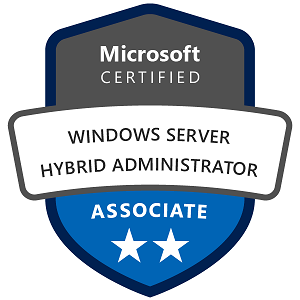Virtual Machine Multi-Queue (VMMQ) in Windows Server: Configuration, Specifications, Monitoring, and Usage Examples
Virtual Machine Multi-Queue (VMMQ) is an enhancement of VMQ (Virtual Machine Queue) designed for virtualized environments with high network demands, especially in Hyper-V. VMMQ distributes network traffic across multiple queues and CPU cores within each VM, enabling even higher network throughput and lower latency compared to VMQ. VMMQ is particularly useful in data centers or environments where virtual machines (VMs) require high-performance networking.
1. Understanding VMMQ and its Benefits on Windows Server
VMMQ is an improvement over VMQ. While VMQ assigns a single queue to each VM, VMMQ allows multiple queues per VM and balances traffic across multiple CPU cores, enhancing network performance. It’s ideal for handling intensive networking workloads on multi-core systems, helping to achieve maximum performance from modern network adapters and CPUs.
Key Benefits of VMMQ
- Increased Network Throughput: By using multiple queues per VM, VMMQ allows higher data transfer rates.
- Efficient CPU Utilization: Traffic is distributed across multiple CPU cores, reducing bottlenecks on any single core.
- Scalability: VMMQ is designed for high-density VM environments, supporting more VMs with better network performance.
2. Configuring VMMQ on Windows Server
Requirements
- VMMQ-Capable Network Adapter: Verify that your network adapter supports VMMQ.
- Supported OS and Hardware: Windows Server 2016 or later supports VMMQ.
- Hyper-V Role Enabled (if using VMMQ with VMs): VMMQ is mostly used in Hyper-V environments for improved VM networking.
Step-by-Step Configuration
- Install and Update Network Adapter Drivers:
- Make sure your network adapter drivers are up-to-date, as VMMQ requires support from both the hardware and its drivers.
- Enable VMMQ on the Network Adapter:
- Use PowerShell to check if VMMQ is enabled or supported:
powershell Get-NetAdapterVmmq - To enable VMMQ on an adapter, use:
powershell Set-NetAdapterVmmq -Name "YourAdapterName" -Enabled $True - If VMMQ is already enabled but you want to adjust the settings, you can configure the number of queues and other parameters (details below).
- Adjust Queue and Core Settings (Optional):
- You may need to set the maximum number of queues or specify the CPU cores used by VMMQ, especially if optimizing for high-performance scenarios.
- To set the maximum number of queues:
powershell Set-NetAdapterVmmq -Name "YourAdapterName" -MaxQueues <NumberOfQueues>
- Verify VMMQ Configuration:
- Run the following command to see if VMMQ is active and how it’s configured:
powershell Get-NetAdapterVmmqQueue -Name "YourAdapterName"
3. VMMQ Specifications and Best Practices for Windows Server
To get the most out of VMMQ, consider the following specifications and best practices:
- CPU Core and Queue Allocation: Each queue is mapped to a CPU core. Systems with more CPU cores can support more queues, allowing more efficient network traffic handling.
- Hyper-V Configuration: VMMQ benefits from Hyper-V Dynamic Queue Allocation, which automatically adjusts the number of queues based on the network load and VM activity.
- Adapter Settings: Check your network adapter’s documentation for VMMQ compatibility and recommended settings, as different models have varying capabilities.
Example: Recommended Settings for VMMQ on a High-Performance System
- Queue Count: Set the number of queues based on the CPU cores available (e.g., 8 queues on an 8-core server).
- RSS Compatibility: Enable Receive Side Scaling (RSS) to distribute network traffic across multiple cores within each VM.
- Network Teaming: If you are using network teaming, ensure that each team member supports VMMQ to achieve consistent performance across team members.
4. Monitoring VMMQ on Windows Server
To ensure that VMMQ is working correctly and that network performance meets your needs, Windows Server offers several monitoring tools.
PowerShell Commands for Monitoring VMMQ
- View VMMQ Status and Settings:
- Use this command to check the current status of VMMQ on each adapter:
Get-NetAdapterVmmq | Format-Table -Property Name, Enabled, MaxQueues, VmmqEnabled - Check Queue Statistics:
- Use the following to see statistics for each queue, including packets processed:
powershell Get-NetAdapterVmmqQueue -Name "YourAdapterName"
Using Performance Monitor (PerfMon)
Performance Monitor in Windows can track VMMQ-related metrics, allowing you to monitor traffic loads, CPU utilization, and queue efficiency.
- Open Performance Monitor (PerfMon): Run
perfmonfrom the Start menu. - Add VMMQ Counters:
- Go to “Performance Monitor,” click “Add Counters,” and search for VMMQ-specific counters under
Network Adapter. Relevant counters include:VMMQ Queue\Packets Received per QueueVMMQ Queue\Packets Sent per QueueVMMQ Queue\Packets Dropped
- These counters show how well the traffic is being distributed across queues and help identify if any queues are experiencing packet drops or overloads.
Example of Monitoring Network Performance with VMMQ
- Monitor Packet Distribution: Track
Packets Received per Queueto ensure even traffic distribution. - Check for Packet Drops: High packet drop rates on a queue may indicate an overload or misconfiguration, which can often be resolved by adjusting queue allocation.
5. Working and Usage Examples of VMMQ on Windows Server
Example 1: High-Performance Web Server with VMMQ in Hyper-V
In a Hyper-V environment running a web server VM that experiences high traffic, VMMQ can improve responsiveness and throughput.
- Enable VMMQ for the Network Adapter:
- Enable VMMQ on the physical network adapter and set an optimal number of queues (e.g., 4 queues for a web server VM with 4 vCPUs).
- Monitor and Adjust Queues Based on Load:
- Use PerfMon to track network load on each queue. If one queue is overloaded, consider increasing the
MaxQueuessetting to allow more queues for traffic handling.
- Result: With VMMQ enabled, the web server should be able to handle more incoming connections with lower CPU usage, leading to better performance and response times.
Example 2: VMMQ with SQL Server VM for Data Center Performance
For a SQL Server VM that handles intensive data requests, VMMQ can reduce latency and improve query response times.
- Set Up SQL Server VM on VMMQ-Enabled Adapter:
- Enable VMMQ on the adapter connected to the SQL Server VM, and set
MaxQueuesto match the core count (e.g., 8 queues on an 8-core server).
- Monitor Network Performance:
- Use PerfMon to observe packet distribution across the queues and look for any packet drops, especially during peak load times.
- Expected Outcome: By using VMMQ, the SQL Server VM should experience reduced network latency and better response times, especially for high-volume transactions.
Example 3: Troubleshooting VMMQ Packet Drops in a High-Load Environment
In some cases, packet drops can occur if VMMQ is not correctly configured or if traffic load exceeds the network adapter’s capacity.
- Identify High Packet Drop Rates:
- Use PerfMon to monitor
Packets Droppedon each queue. High packet drops may indicate that the queue or CPU core handling the queue is overloaded.
- Adjust Queue and Core Allocation:
- Increase the number of queues if possible, or consider rebalancing CPU core assignments if certain cores are overloaded. For example, use:
powershell Set-NetAdapterVmmq -Name "YourAdapterName" -MaxQueues <AdjustedQueueNumber>
- Result: By fine-tuning queue allocation, packet drops should decrease, and network performance should stabilize.
VMMQ on Windows Server is a powerful feature for high-performance networking in virtualized environments, especially in Hyper-V. By enabling and configuring VMMQ, you can enhance network throughput, reduce CPU load, and optimize VM performance. Monitoring tools like PowerShell and PerfMon allow you to keep track of VMMQ performance, helping to troubleshoot and adjust settings as needed for your specific workload.