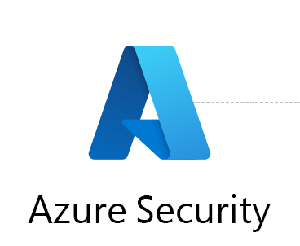Describe Azure AD Storage Authentication with examples
Azure AD Storage Authentication allows users to securely authenticate and access Azure Storage resources using Azure Active Directory (AD) credentials. This means that users can use their existing Azure AD identities to access Azure Storage resources, eliminating the need for separate storage account keys or SAS tokens. Here are some examples of how Azure AD Storage Authentication can be used:
- Azure Blob Storage:
Suppose you have an Azure Blob Storage account that you want to use to store and manage files for your organization. You can enable Azure AD authentication on your storage account and grant access to specific Azure AD users or groups. Once the users are granted access, they can authenticate and access the storage account using their Azure AD credentials.
Here is an example of how to enable Azure AD authentication for a storage account using Azure CLI:
az storage account update --name mystorageaccount --resource-group myresourcegroup --default-action Deny --bypass AzureAD --https-only true
- Azure File Storage:
Suppose you have an Azure File Storage account that you want to use to store and share files with your organization. You can enable Azure AD authentication on your file share and grant access to specific Azure AD users or groups. Once the users are granted access, they can authenticate and access the file share using their Azure AD credentials.
Here is an example of how to enable Azure AD authentication for a file share using PowerShell:
$ctx = New-AzStorageContext -StorageAccountName mystorageaccount -UseConnectedAccount
Set-AzStorageShareAcl -Context $ctx -ShareName myshare -SignInWithManagedIdentity
- Azure Queue Storage:
Suppose you have an Azure Queue Storage account that you want to use to store and manage messages for your organization. You can enable Azure AD authentication on your storage account and grant access to specific Azure AD users or groups. Once the users are granted access, they can authenticate and access the queue using their Azure AD credentials.
Here is an example of how to enable Azure AD authentication for a queue using the Azure Portal:
- Go to the Azure Storage account that you want to configure.
- In the left-hand menu, click “Access control (IAM)”.
- Click “Add role assignment”.
- Select “Azure AD user, group, or service principal” as the “Assign access to” type.
- Search for and select the Azure AD user or group that you want to grant access to.
- Select the “Storage Queue Data Contributor” role from the list of available roles.
- Click “Save” to grant access to the user or group.
In summary, Azure AD Storage Authentication allows users to securely authenticate and access Azure Storage resources using Azure AD credentials. Users can be granted access to specific storage accounts, file shares, or queues using Azure AD role-based access control (RBAC).