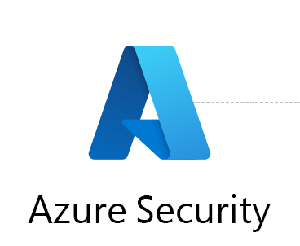Azure Files Authentication is the process of verifying the identity of a user or application accessing an Azure Files share. Azure Files supports several authentication methods to provide secure access to data stored in the share.
Here are some examples of Azure Files Authentication methods:
- Azure Active Directory Domain Services (Azure AD DS): This authentication method uses Azure AD DS to join the Azure Files share to an Azure AD DS domain. Users and applications can then authenticate using their Azure AD credentials. This method provides a fully-managed identity solution with centralized user and access management.
- Storage account key: This authentication method uses a storage account key to authenticate access to the Azure Files share. The storage account key is a shared access key that can be used to read and write data to the storage account. This method is useful for applications and services that require access to the share, but don’t have a user identity.
- Shared access signature (SAS): This authentication method uses a SAS token to authenticate access to the Azure Files share. The SAS token can be generated with specific permissions and expiry times, providing fine-grained access control to the share. This method is useful for providing temporary access to the share, such as for sharing files with external users.
- Active Directory authentication: This authentication method uses an on-premises Active Directory domain to authenticate users and applications accessing the Azure Files share. Users can authenticate using their on-premises Active Directory credentials, providing a seamless integration between on-premises and cloud environments.
Here’s an example of how to configure Azure Files Authentication using Azure AD DS:
- Create an Azure AD DS managed domain.
- Join the Azure Files share to the Azure AD DS managed domain.
- Create users and groups in Azure AD DS and assign permissions to the Azure Files share.
- Users and applications can now authenticate using their Azure AD credentials.
Here’s an example of how to authenticate using a SAS token:
- Generate a SAS token with the required permissions and expiry time using the Azure portal or PowerShell.
- Use the SAS token to authenticate to the Azure Files share using the SMB or REST API.
- Users or applications can access the files and folders within the Azure Files share based on the permissions granted in the SAS token.
That’s it! You have now learned about Azure Files Authentication and how to configure and use authentication methods to provide secure access to data stored in an Azure Files share.