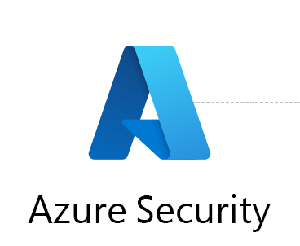Azure Blob Data Retention Policy is a feature in Azure Blob Storage that allows users to enforce a minimum retention period for their data. Once enabled, data in the specified containers cannot be deleted or modified until the retention period expires, providing an additional layer of protection against accidental or intentional data loss.
Here are some examples of how the Azure Blob Data Retention Policy can be used:
- Compliance requirements: Many regulatory and compliance standards require data to be retained for a specific period of time. With the Data Retention Policy, users can ensure that their data is retained for the required period of time and cannot be deleted or modified before the retention period expires.
- Legal hold: The Data Retention Policy can be used to place data on legal hold, preventing it from being deleted or modified during a legal or regulatory investigation or litigation.
- Data governance: The Data Retention Policy can be used as part of a data governance strategy to ensure that data is retained for a specified period of time, and that the data cannot be deleted or modified during that time.
- Disaster recovery: In the event of a disaster, the Data Retention Policy can help ensure that critical data is retained and can be recovered, even if the primary storage location is compromised.
Here’s an example of how to enable the Azure Blob Data Retention Policy using the Azure portal:
- Open the Azure portal and navigate to the storage account where you want to enable the retention policy.
- In the left menu, select “Blob service.”
- Select the container for which you want to enable the retention policy.
- In the container settings menu, select “Retention policy.”
- Select “Enable retention” and specify the retention period in days or indefinitely.
- Click “Save” to save the retention policy settings.
Here’s an example of how to enable the Azure Blob Data Retention Policy using PowerShell:
- Open PowerShell and connect to your Azure account using the command:
Connect-AzAccount - Select the subscription where your storage account is located using the command:
Select-AzSubscription -SubscriptionName <subscription_name> - Get the container object using the command:
$container = Get-AzStorageContainer -ResourceGroupName <resource_group_name> -StorageAccountName <storage_account_name> -Name <container_name> - Set the retention policy using the command:
$container | Set-AzStorageContainerLegalHold -LegalHold $true -RetentionDays <retention_days>Note: Replace<resource_group_name>,<storage_account_name>,<container_name>, and<retention_days>with your own values.
That’s it! You have now enabled the Azure Blob Data Retention Policy using both the Azure portal and PowerShell.